Step 1: Follow the link and sign in
Use the Google Drive link on this site and put in the password provided in class.
MAKE SURE you are signed into a google mail account. (check the top right of your screen)
Once signed in, you will be able to upload files.
Step 2: Find the correct folder
Advanced students, please use the advanced folder and find the appropriate project.
Beginning students, please use the beginning folder.
Step 3: Upload files
MAKE SURE your file is name with ‘Lastname_firstname_projectname’ and is the correct file format (.jpg for most)
You may click on the new button in the top left corner of the window and select ‘Upload Files’
Or
You may right click in the blank gray area of the folder space and select ‘Upload Files’
Or
You may open your file in the file explorer and simply drag and drop it in.
Step 4: Double Check
Please double check that your file uploaded and that it is named correctly.
That’s it!






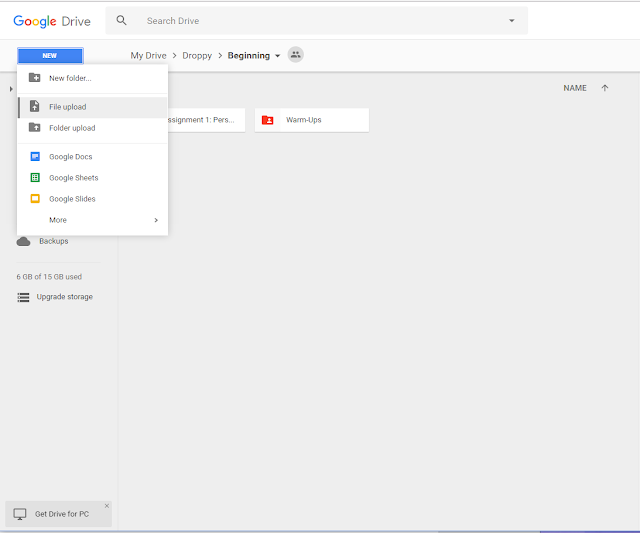

0 comments:
Post a Comment